
Dual Universe Creators
Welcome Pilots! Click here for info on the site and how to submit your ships.
We're now on Twitter!
Follow the latest designs and DU news at
@CreatorsDu
Help us build Utopia II! Join the station discord
Join DiscordDF BloodFire Displays
Dark Forge
Script

- Officially Released - If you are looking to showcase your designs, sell your merch or something else along those lines then check out our custom line of screens. For one purchase you get the whole set of screen templates. You can edit and update the stats of any field as needed in game including uploading your own images for the display box. Our standard design comes in red but we can make custom variants complete with your logo, color scheme or altered background for an additional fee depending on services. We are taking requests now for custom orders Screen Types - Dispenser Screen - Stats, Showcase, Price, & Description - Stat Display Screen - Larger stat box with larger showcase box construct image - Showcase Display Screen - larger description box with larger showcase box for construct image. Created by: Firestorm & IanBloodraven
Restricted Access Door
Davemane42
Script
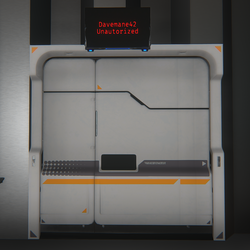
for the GitHub, go to https://github.com/Davemane42/DU-Scripts#restricted-access-door-script Restric access to certain zones via "locked door" Elements needed: 1x Programming board 1x Detection zone 1x Screen (minimum) Supports multiple screens Instalation: 1. Copy the content of the link below and paste on a programming board lua config https://raw.githubusercontent.com/Davemane42/DU-Scripts/master/RestrictedAccessDoor/RestrictedAccessDoor1.0.json 2. Connect Detection zone -> Programming Board Then (in no particular order) Programming Board -> Door and Screen(s) 3. Finnaly, edit the lua parameters (Right click -> Advanced -> Edit Lua Parameters) Add your username between the quotes "" "Davemane42" For multiple user. add comma , between names and no spaces "Davemane42,User2,User3"
Reef Tank
RavenFTW
Script

Check out the new hottest thing to have in DU The Reef tank aquarium Designed by Corrupted Software and sold by Raven INC. The reef tank is a fully functional aquarium The reef tank comes standard with 4 individual backgrounds that you can change right on the screen UI You can feed your fish (yes, they grow) Watch your Reef tank go through weather cycles, with lightning and all! Watch your fish become territorial and defend its territory area from other fish! You can also view fish breed stats such as Length, Height, Minimum Depth, Maximum Depth, Speed, Power, Metabolism, and aggression levels! Reef Tanks come in 3 different standard sizes S - M - L S = 10 Mill M = 12.5 Mill L = 15 Mill Additional sizes available upon request The reef tank also comes with a DLC store to buy more fish Screens with instructions to buy DLC credits are available at the Raven INC base ::pos{0,2,39.6046,124.3985,19.0385} If you have any questions Please Contact RavenFTW#3493 Discloser: This product is DRM protected.
NoxCorp Ship Stat Screen V2
NoxCorp
Script

UPDATE - Tested and working in latest version of DU - Existing customers can upgrade for just 500k Showroom and BP dispenser on Alioth (near Market 17) ::pos{0,2,36.4289,57.9012,22.7369} Surrogate VR: NoxCorp Showroom The NoxCorp Ship Stat Screen V2 is an improved full RenderScript rewrite of the original HTML version. Screens that use RenderScript instead of HTML look sharper, render at greater distances and are significantly better for game performance. Version 2 brings much more customisation including: - Custom text and logo - Choice of text layouts - Choice of fonts - Change all colours, backgrounds and borders - Customise or switch off the star animation - Use custom backgrounds All customisation is done at the very top of the script, all settings have clear explanation and example values. The render cost is around 1 300 000 / 4 000 000 depending on content. The blueprint is provided DRM free which allows you to reuse infinitely. This is reflected in the cost. You can also transfer the money to me via your wallet in-game and I will paste the code to you on discord (no need to travel).
Shield Control
Ravenis
Script
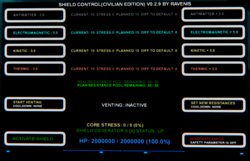
This script offers all shield functions on any size screen or screens. It uses touch buttons and is well tested. If you are interested, join my scripting discord at https://discord.gg/ttajxhZYXY
Calibration Times
SirSteve
Script
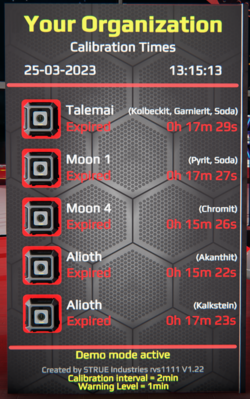
Tool to keep track of mining unit calibration times. 5 locations can be displayed. After pressing the button the time is reset. The timer starts running and the next calibration time is updated. The indicator turns yellow when the warning level (time) is reached. The red indicator appears when the time is up. Settings via LUA Parameter Organization name Next calibration can be set in hours for each location Place name and ore deposits Tool um die Kalibrierungszeiten der Bergbaueinheiten im Überblick zu behalten. 5 Orte darstellbar. Nach dem Drücken des Tasters wird die Zeit zurückgesetzt.Der Timer beginnt zu laufen und der nächste Kalibrierungszeitpunkt ist gesetzt. Die Anzeige wird gelb wenn der Warnlevel (Zeit) erreicht wurde. Die Rote Anzeige erscheint wenn die Zeit abgelaufen ist. Einstellungen via LUA Parameter Organisationsname Nächste Kalibrierung in Stunden für jeden Ort einstellbar Warnlevel in Stunden Ortsname und Erzvorkommen Test it and buy it here: VR "STRUE SHOP and Deco Library" ::pos{0,2,2.9315,76.8597,24.0650}
IndyHUD for AR Industry
CodeInfused
Script
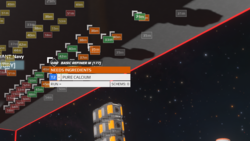
The IndyHUD is a forever free augmented reality display for industry, and includes translations for FR/DE. It's incredibly simple to use, requiring only a link to the Core unit. The AR display will show you a quick view of every machine's current state with a color indicator, including all containers. You can hover your mouse on one for a detail view, showing what the machine's name is, what it is producing, the tier, and status amounts for batch/maintain/infinite. You can also choose to show full container names at all times. Check out the github instructions here: https://tinyurl.com/indyhud
AR Mining Unit Manager
DivenDerp
Script

AR board script for managing and monitoring your mining units Github: https://github.com/DapperDucky/AR-Mining-Unit-Manager Demo Video: https://www.youtube.com/watch?v=T6S5lU59Y_E
Waypointer
Fox Syndicate Scripts
Script

Essentially, this script provides an AR overlay to your world to view waypoints you have set with Archaegeo's script, in addition to the planets around you. Like all AR scripts made with the AR projection library, there are specific conditions under which this script functions correctly. If you are on a planet, assuming you aren't in a cockpit in another ship, the script should function flawlessly. It will only work in a seat on the construct the programming board was deployed in, and only if you correctly calibrate said seat, assuming you have "freelook" enabled. What freelook enables is a way to track where your camera is looking purely based on your mouse movement. Of course, this comes with one major downside: it won't work in the third person. Nor will it work if you don't calibrate your pitch and heading. Calibration takes place in the form of looking either up or down, pushing your mouse past the limit you can look and then looking either left or right. The accuracy is around 1 degree when looking straight on if the calibration was done properly. (Inaccuracy is purely a result of the mouse capture not being absolutely perfect) In space, as long as you are on the ship the programming board was activated on, it should function for both in a seat, walking around and jetpacking. Note that for walking around, you need to calibrate your pitch. There are a couple more settings to change around if you want to. However, that is about all you need to know. To use the script, copy the JSON file contents found in the link below and select something like "paste Lua script" using a programming board. Connect the programming board to the core, and activate! If you have some saved waypoints using Archaegeo's script, connect the databank to it, and it should load his script's waypoints as well. Link: https://github.com/EasternGamer/AR-Library/blob/experimental/NewWaypointer.json Disclaimer: I coded this, however, Archaegeo provided the idea, hence when starting the script he is credited and used to host the script.
Locura Atmo Engine Information
Credence
Script
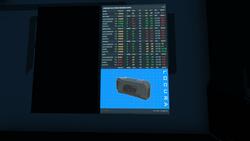
Screen showing the stats and values of every atmospheric engine in game. A massive upgrade over my old screen showing only large engines. Great for display or shipbuilders. - Multi Page! Just click screen to flip pages. - Hover over the text to see that engines picture. - Now DRM FREE! Copy to your own screens. - Option for screen flipping. --- Discord --- https://discord.gg/KcafbTSwMp --Github Link--- https://github.com/LocuraDU/DU-Locura-Information-Screens --- Buy Locations --- Locura Shipyard @ ( ::pos{0,2,29.8110,107.2521,5.2659} ) --- VR Locations -- View Units: Locura Shipyard -- Other VR Locations -- Locura Exchange Store
DU-Storage-Monitoring
Jericho
Script
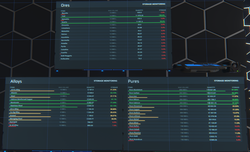
Open Source project, all sources available here : https://github.com/Jericho1060/du-storage-monitoring You can join me on Guilded for help or suggestions or requests by following that link : https://guilded.jericho1060.com It's displaying on screens the quantity and the percent fill of containers or hub. It can support up to 9 screens and chose what is display on each (group feature) To add a container to the system, you must rename it following that pattern: <prefix>_<itemName> For a Hub, you must use that pattern: <prefix>_<itemID>_<containserSize>_<amountOfContainers> <prefix>: the prefix that enable monitoring, by default s1_ for the 1st screen, s2_ for the second, and so on, see options to customize it <itemID>: the item id available on https://du-lua.dev <containerSize>: if a hub, the size of the containers linked (default to XS) <amountOfContainers>: if a hub, the amount of containers linked By default, the script is grouping all containers or hub that contains the same items on a single line and add the values. See option if you want to disable it. By default, the list is sorted by item tier and then by name Clicking on the columns permit to sort ascending or descending
Orbital HUD
Dimencia
Script

The original DU Orbital HUD/ButtonsHUD/DimHUD - A full autopilot and HUD suite. It is on stable version 5.453 at current, and no further updates are planned. For a more fully-featured Autopilot/HUD (but potentially less stable), check out ArchHUD https://github.com/Dimencia/DU-Orbital-Hud Support is provided at the Open Source Initiative Discord, dual.sh/osin, in the #tech-support channel
Diven's Industry Hub
DivenDerp
Script
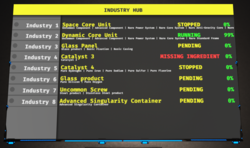
Screen Interface for Industry that allows you to monitor and issues commands to your industry.
Ship Sale Dispenser screen
Bartas
Script

Simple screen to add to your dispenser. Lists all basic ship stats and creator info. it is meant for screen size M. grab it here: https://github.com/BartasRS/Dispenser-screen---ship-sale If you like my work tips are welcomed but not required. Enjoy!
Player Logger
Davemane42
Script
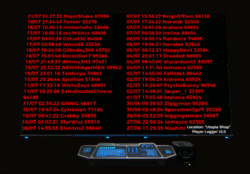
for the script go to https://github.com/Davemane42/DU-Scripts#player-logger-script Log player activity to a Databank(s) and render to a screen v3.2 tested with 1300 entries with 8 databanks will import older data when upgrading (save the data using the 'dump' command just in case) Elements needed: 1x Programming board 1x Manual Switch 1x Screen 1x Detection zone 1 to 8 Databank(s) Instalation: 1. Copy the content of the link below and paste on a programming board lua config https://raw.githubusercontent.com/Davemane42/DU-Scripts/master/PlayerLogger/PlayerLogger.json 2. Connect Detection zone -> Manual Switch -> Programming Board For multiple detection zone: add an "OR operator" (only 1 needed) in between Detection zones and the Manual Switch 3. Programming Board -> Manual Switch (both way) 4. Then do the same for the databank(s) and screen . 5. Finnaly, hit ctrl+L while looking at the board add your username in line 7 of unit.start() rename the location to your liking Activate the board manualy and type "help" in the lua chat for the command list 'clear' [clear the databank(s)] 'dump' [dump the table as JSON in the screen HTML so you can copy it] 'exit' [exit debug mode] 'help' display a list of commands 'remove (indices)' [remove an entry from one of the table] 'update' [Update the screen code]